How to Create a Persuasive Speech Assignment in Ovation (Step-By-Step)
1. Click on Create Assignment
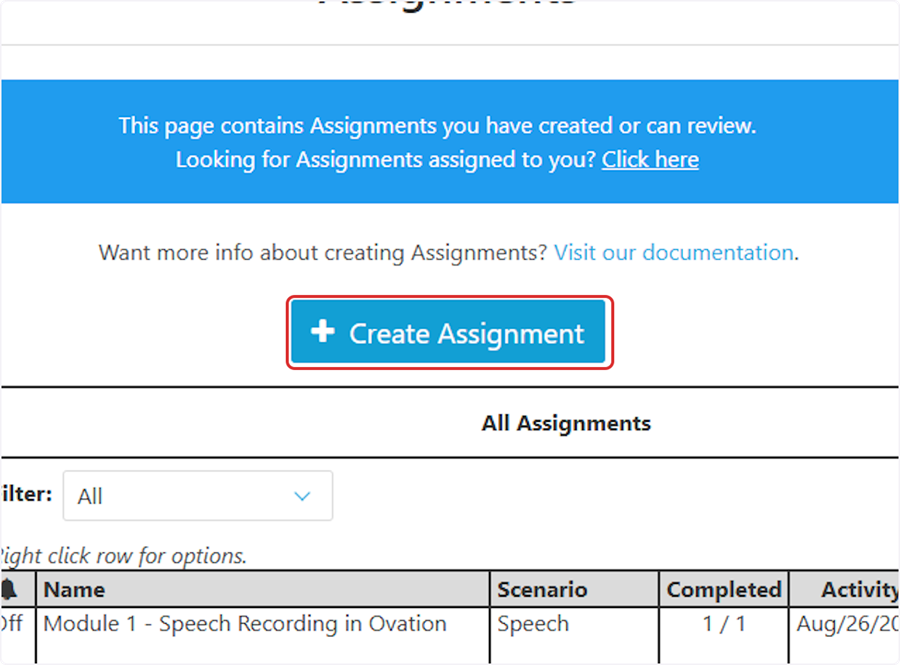
2. Give the assignment a Name, then type Description: "Your task is to deliver a 5-minute persuasive speech on a topic of your choice. The goal is to convince your audience to adopt your perspective, change their thinking, or take a specific action." Select a Due Date (optional)
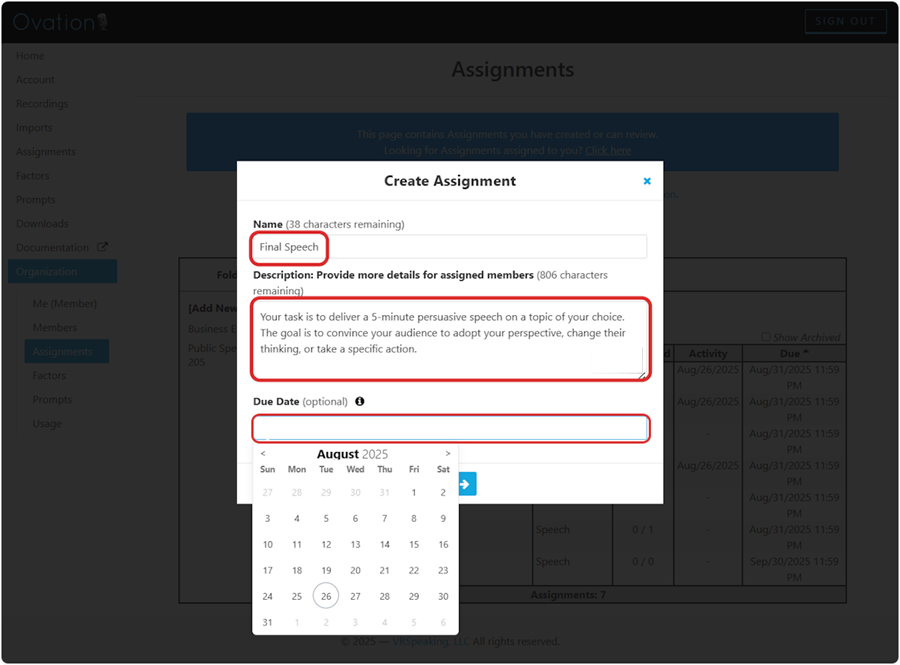
3. Select Speech
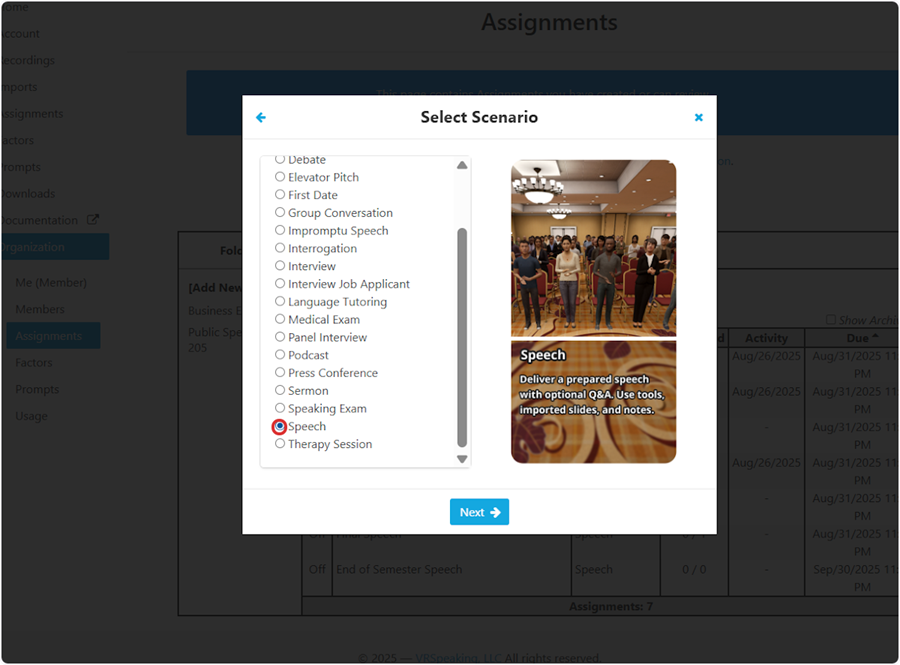
4. Click on Hotel Conference Room (Small)
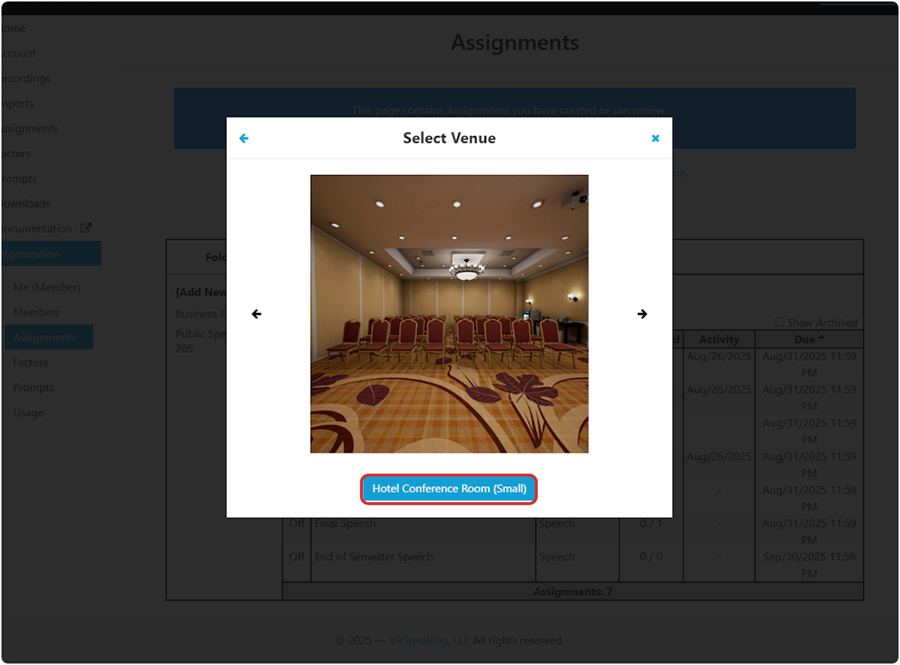
5. Edit the Assignment Rules
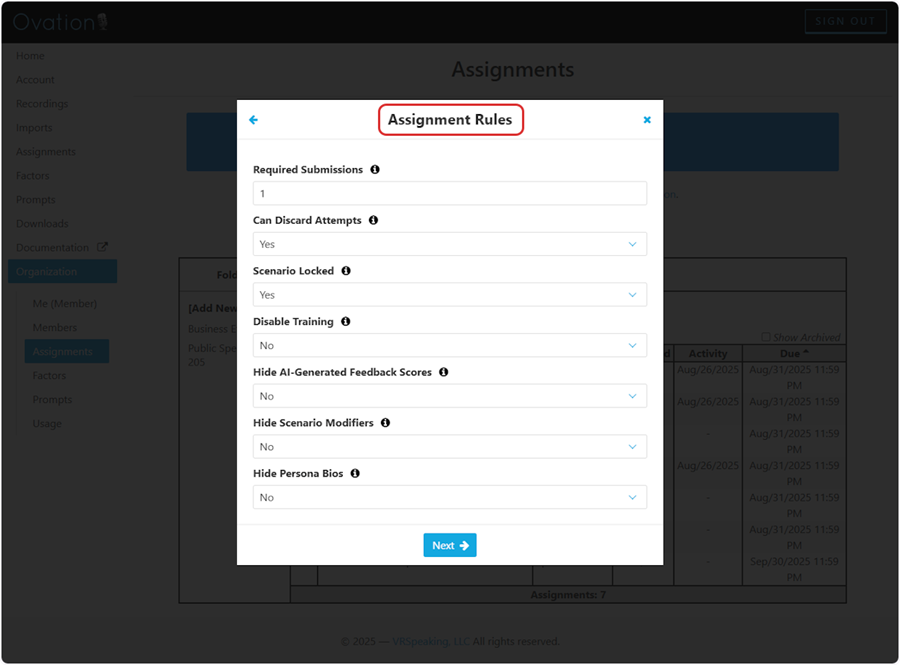
6. Edit the Speech settings
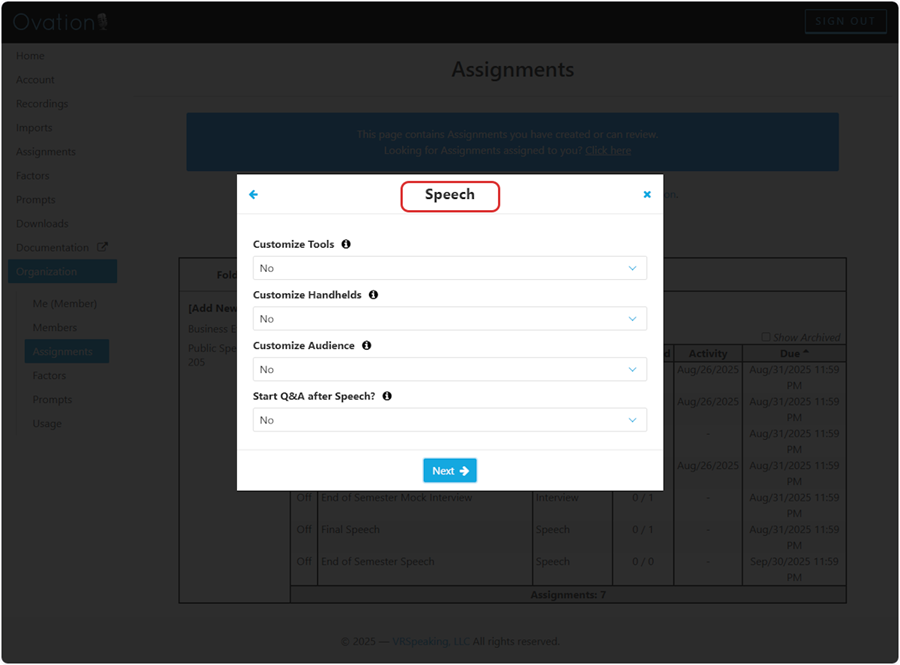
7. Select which Imports students will have to import to use in the assignment (for example: PPT slides for a final presentation)
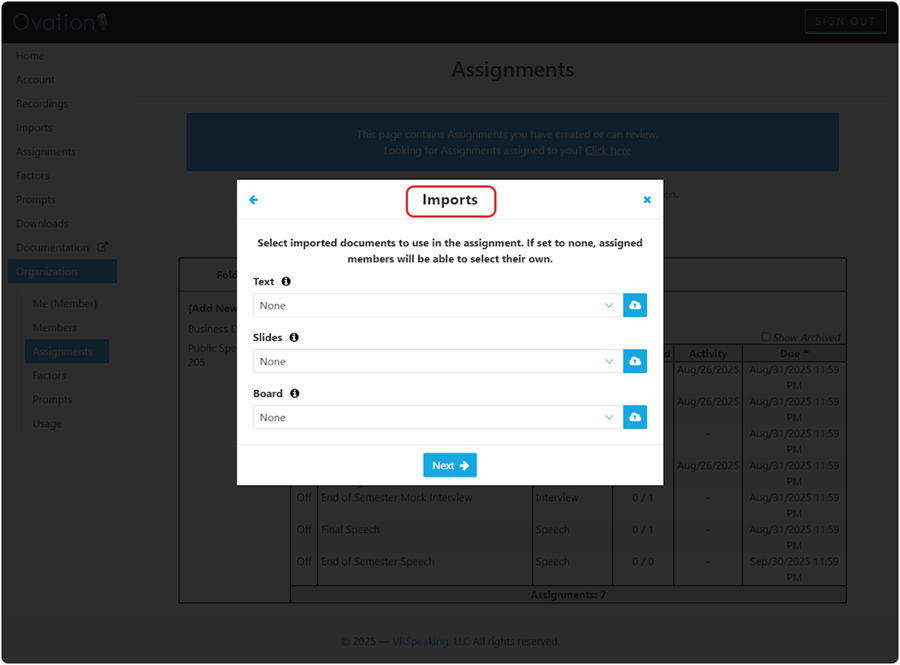
8. Select which Factors should be analyzed during the speech and generated in the reporting
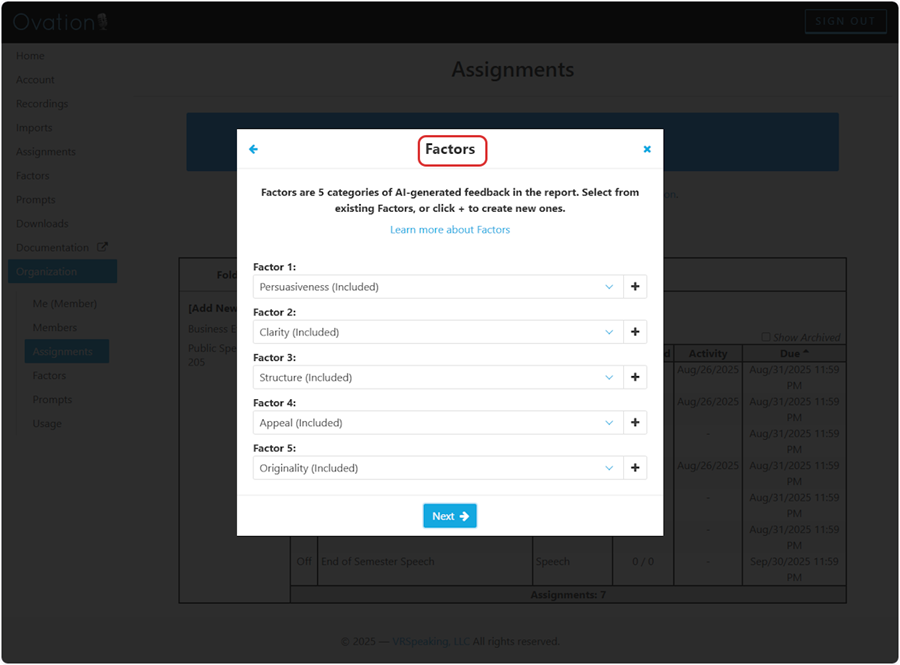
9. Assign the task to the entire class (Select All)
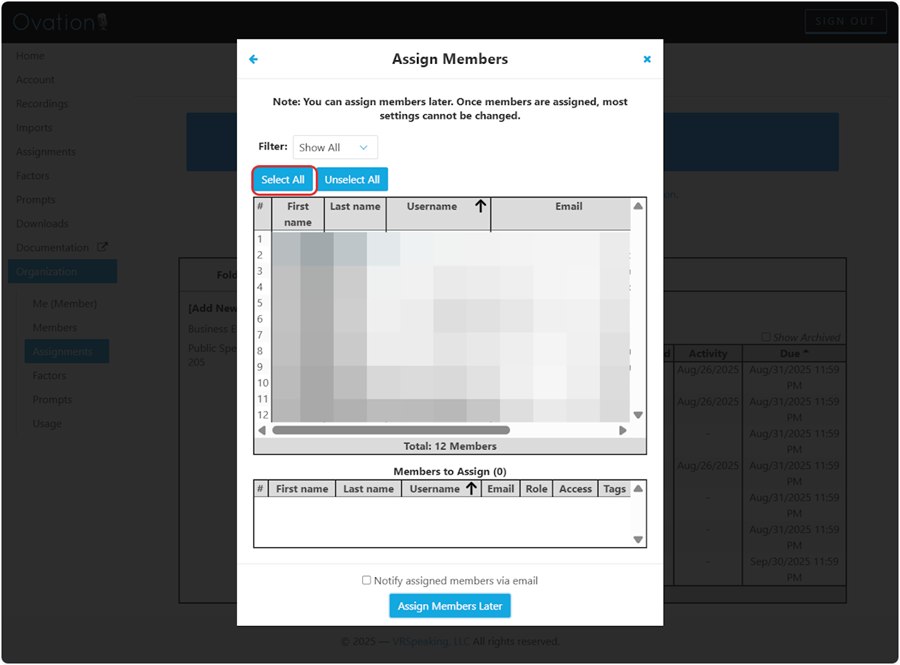
10. Check Notify assigned members via email
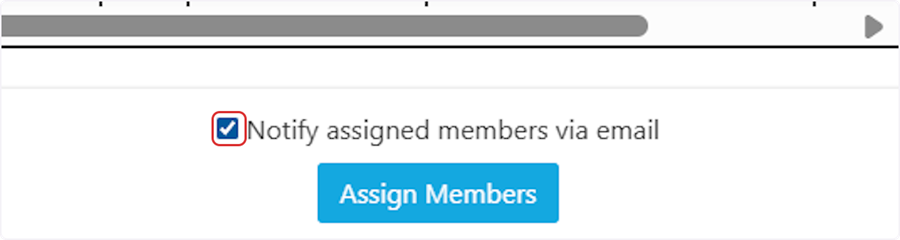
11. Review in Organization > Assignments (right click to Clone, Delete, etc.)
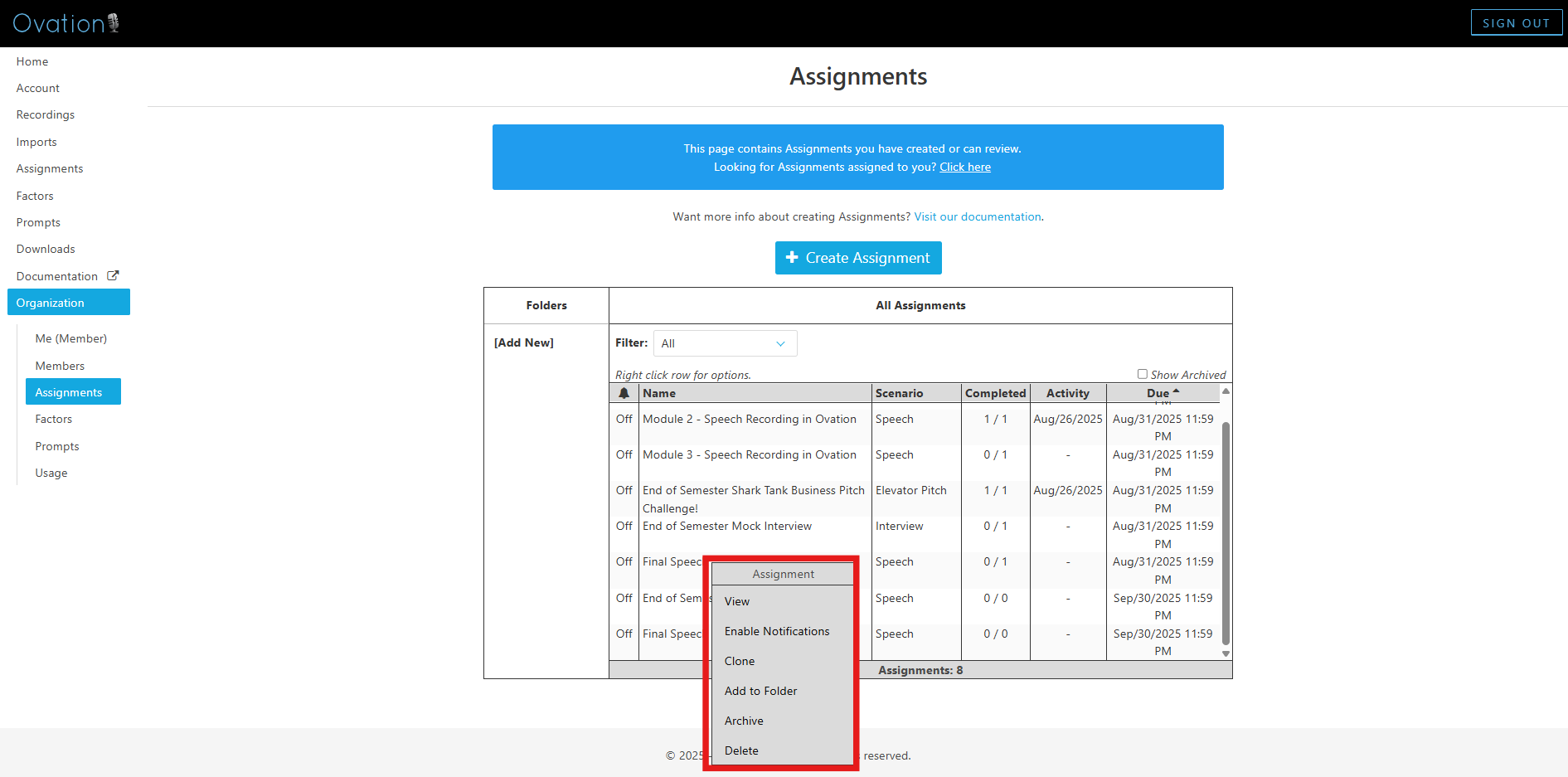
Congrats, you've created an Assignment in Ovation!
